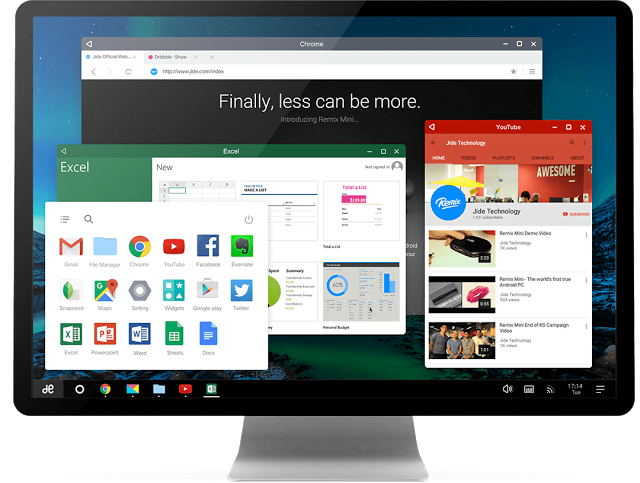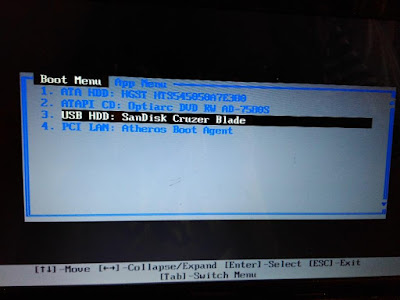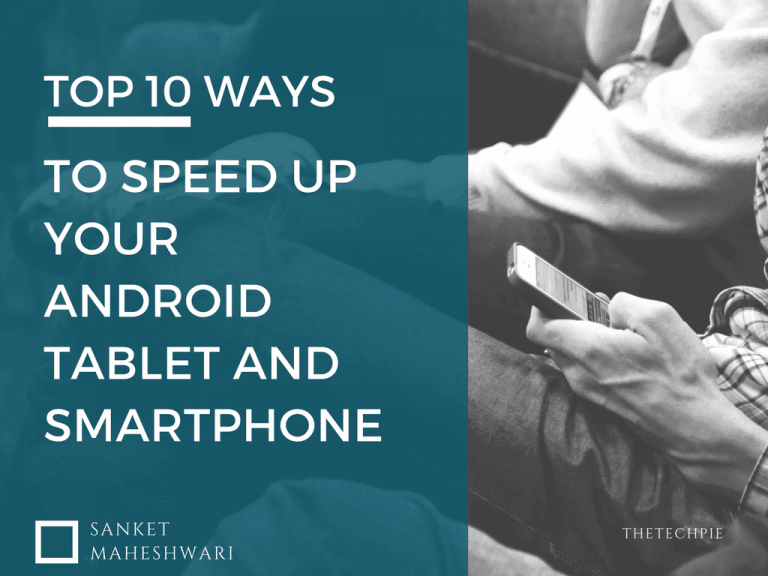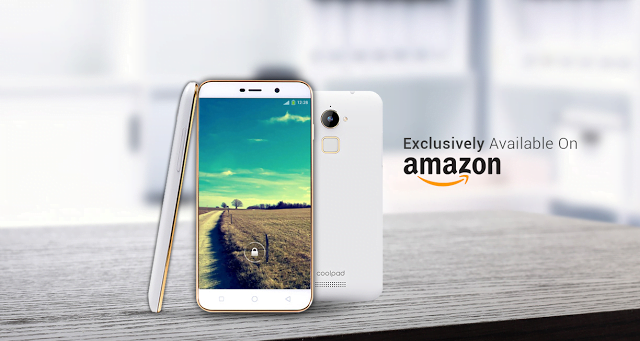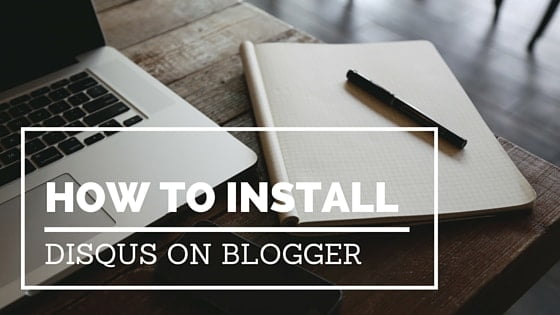How to Install Remix OS on your PC: Android on PC
The next evolution of Android PC – this is what it states when we enter the website of Jide, the developer of Remix OS.
Install Remix OS on your PC
Remix OS is a Linux based Computer OS. It is based on the Android operating system and allows users to run Android apps on PC. It is being developed by Jide Technology, who announced in January 2016 that it would be made available free of cost.
Its team members are former Google employees.
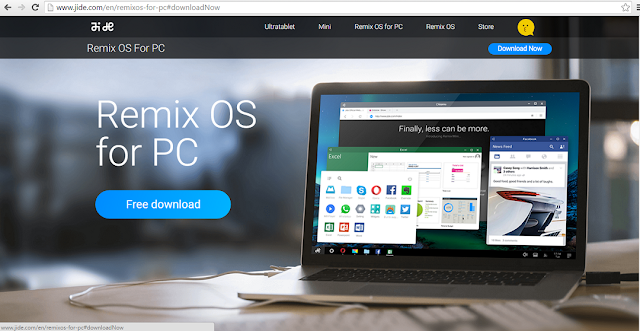
Jide partnered with Android x86 project, which is an open source project to make run android on Intel devices. It’s to a lot of extent a mouse friendly version of Android which can be run on PC.
Learn How to Setup Google Page-level Ads to increase your Revenue!
System requirements
- A USB 3.0/USB 2.0 pen drive with the support of FAT32 format, with a minimum capacity of 8GB.
- A CPU which has 64-bit compatibility which is mostly there is modern Intel CPU’s
Hey! I just learned how to Install Remix OS on PC
Tweet
Some features of Remix OS
- Flawless & effortless multitasking like windows.
- Remix OS is fully compatible with most of the familiar windows keyboard shortcuts like CTRL+N to create a new document to CTRL+S to save it when you’re finished, giving us the ability to perform faster and better while interacting with apps on a keyboard.
- Another feature worth mentioning is the compatibility with the mouse. They have given the right-click back to us on Android and also allowing us to access additional features of the apps using the right-click throughout Remix OS.
- Fully Compatible with Office
- Endless apps and possibilities of usage with Google Play Services.
Procedure: How To Install Remix OS on your PC
- Head on to Jide
- Scroll down then check the I am a developer
- Then you will have 2 options either Legacy mode or EFI mode
Now you need to determine whether your bios is in EFI mode or Legacy mode;
msinfo32
As the following screenshots show it will be mentioned whether your system is in EFI mode or Legacy
- Now as per your BIOS mode you need to download the remix OS 2.0 Legacy or EFI.
- Once downloaded extract the contents of the archive.
- Plug in a USB flash drive into your PC.
- Make sure that the file system of your flash device is FAT32 if not format it with the file system before proceeding.
- Now go the extracted path and run Remix OS USB Tool as shown in the screenshot
- Specify the ISO location which is the path same as where you extracted the zip file and also the location of the USB drive
- After that click reboot now
- Click ok and it will write the image onto the USB drive.Don’t panic if it gets stuck on the 93% it will install in 4-5 mins
- Once your system reboots press the key specific to your device to open up the multi-boot menu. For me it was F12
- After that select the USB disk to boot from
- It will look somewhat like the screenshot below
- You will have 2 options
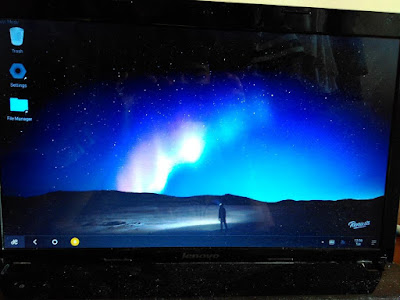 |
| Sneak Peek : Remix OS |
Here you go you have Remix OS on PC which is bootable via the USB stick and you can boot up Android on the go on any PC and via the resident mode you can save your data , edit and enjoy Android experience on PC on the go with the USB stick.
INSTALLING GOOGLE APPS ON REMIX OS
- Start RemixOS and open the browser.
- Download and install GMSInstaller.apk
- After downloading run it and click on “”One-click to install Google Services” (this will automatically download Google play services)
- Then clear the data of Google Play services and Google services framework from application manager
- Reboot OS(Don’t open the google play store before clearing data and rebooting OS)
- Open play store and sign in to your Google account.
There you go you have all the Google apps and Play Store apps available